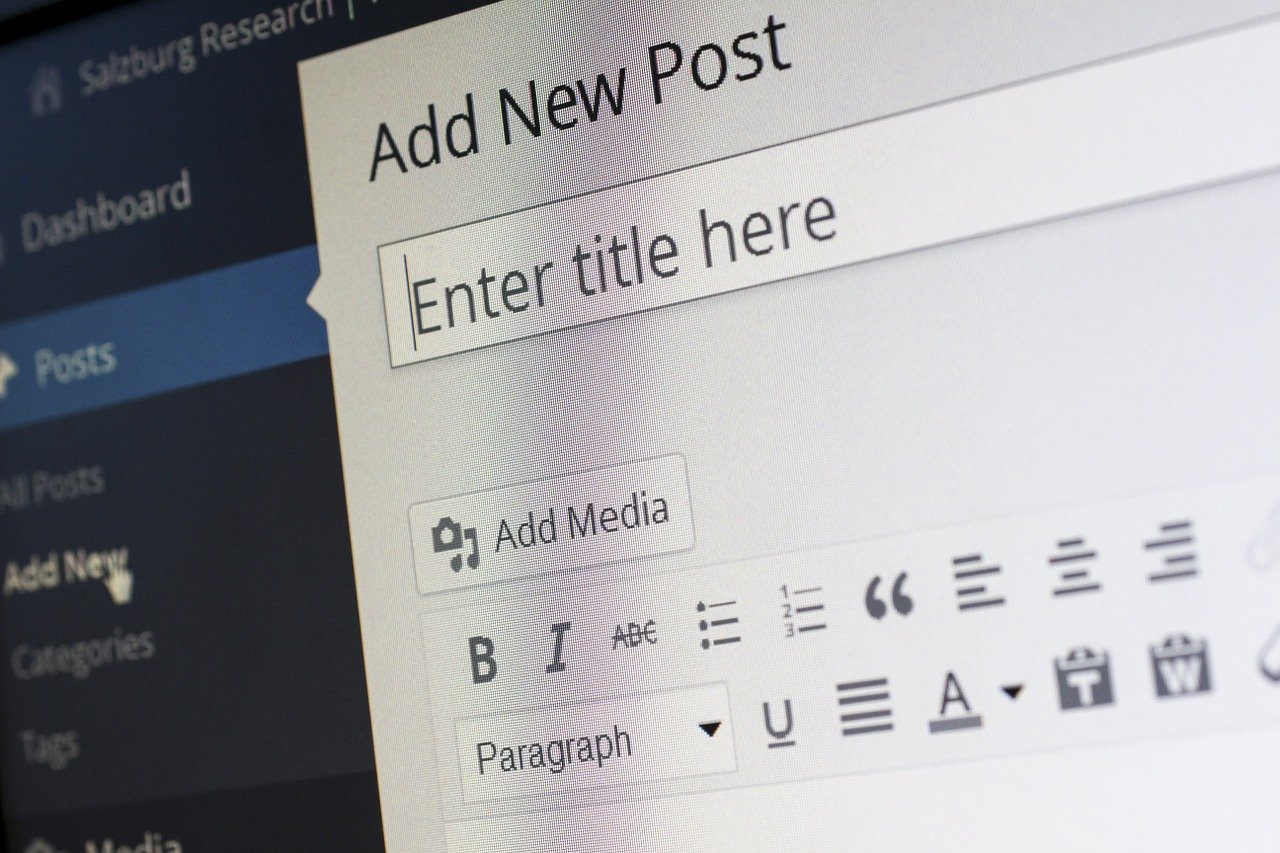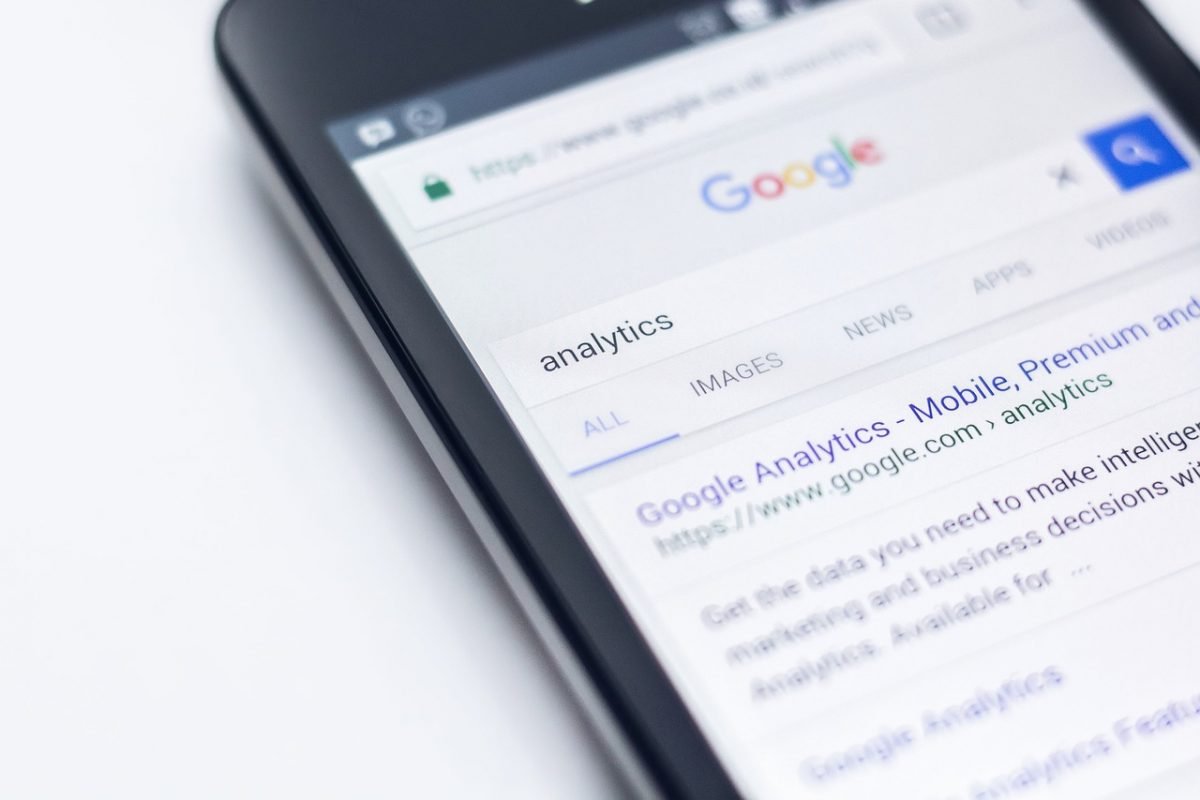Using Redis cache may significantly speed up your web apps. Today we’ll see how to add Redis cache to WordPress. To achieve that I’ll deploy Redis, install PHP Redis client extension and install Redis Object Cache WordPress plugin.
If you later find this article useful take a look at the disclaimer for information on how to thank me.
Why do you need Redis for WordPress
After upgrade to WordPress 6.1 you may get a warning in Site Health tool: “You should use a persistent object cache”. Why do you need it?
Using Persistent Object Cache will speed up page load times by saving on trips to the database from your web server.
WordPress optimization docs
Remember that database queries are one of the most expensive ones. Some queries are performed for each page view. So why to not cache them in RAM? That’s where Redis comes to the rescue. It keeps most frequently used db queries results in RAM. Yet, what will read those queries’ results from Redis and from db if they are not available? Right, we need some backend between the webserver (e.g. Apache) and Redis along with the database. That’s where Redis Object Cache plugin comes into play and provides that backend.
Deploy Redis
You can install and deploy Redis in multiple ways. For example, install and run it as an OS package or using docker and Kubernetes. I’ll deploy containerized Redis, because it’s rather easy and doesn’t conflict with existing OS packages. The only OS packages you need are either docker or podman and their dependencies. I’ll use podman which is a deamonless alternative to docker. podman CLI is the same as docker’s, so you can use the same docker commands. Just replace the word docker with podman:
podman run --name redis -p 6379:6379 -d docker.io/redisThis method assumes you run WordPress not in a container, but rather as apache web app directly on your VPS (e.g. on Linode). For instance, if you deployed WordPress as a marketplace app. If you run WordPress in a container refer to the below way for deploying Redis.
To check your Redis is running and healthy enter its container and ping it:
podman exec -it redis bash
# redis-cli
127.0.0.1:6379> ping
PONGIf you rather prefer using a managed Redis solution, consider using Linode’s Redis marketplace app. Linode is a cloud provider recently purchased by Akamai. With this purchase, Akamai became a competitor in the cloud providers market.
Install Redis client php extension
Installing Redis client php extension might be optional. You may skip it and do that only if you discover that Redis Object Cache plugin is not working.
If you still need to install the client you can install
phpredis or other supported extensions like predis.
Install Redis Object Cache plugin
You need Redis Object Cache plugin because it checks first whether the required data from WordPress DB is present in Redis cache. If it does, it reads it from Redis, otherwise queries the database. The plugin is basically a persistent object cache backend for WordPress. I’ll use composer and wp-cli for installation of the plugin and inspecting its status.
Configure WordPress to use Redis
If you use Bedrock WordPress setup, add to your application.php 2 below commands:
Config::define( 'WP_REDIS_HOST', '127.0.0.1');
Config::define( 'WP_REDIS_PORT', 6379 );Add Redis cache to WordPress in Docker
If your WordPress setup is containerized e.g. in docker-compose stack, you can add Redis in as an additional service:
redis:
image: redis
container_name: '${COMPOSE_PROJECT_NAME}-redis'
restart: 'always'
expose:
- 6379and raise it using docker-compose up -d redis.
In that case Config::define( 'WP_REDIS_HOST', '127.0.0.1'); will have to change to Config::define( 'WP_REDIS_HOST', '${COMPOSE_PROJECT_NAME}-redis');. In addition you’ll have to add COMPOSE_PROJECT_NAME variable to .env file. Of course, the above steps assume you use the Bedrock WordPress setup.
Summary
That’s it about adding Redis cache to WordPress. Feel free to share this article.
If you found this article useful, take a look at the disclaimer for information on how to thank me.
You may find interesting below articles I wrote:
- Adding Google analytics to WordPress website
- Create WordPress site using Docker fast
- Point host name to WordPress in Docker
- Pointing hostname to WordPress using Kubernetes ingress
Find out recommended Redis books on Amazon.